| Product features |
|---|
| Anchor |
|---|
| Backoffice enhanced security with lockout behavior for failed sign-in attempts |
|---|
| Backoffice enhanced security with lockout behavior for failed sign-in attempts |
|---|
|
Backoffice enhanced security with lockout behavior for failed sign-in attempts https://jira.secutix.com/browse/TIX2-2262 Brute force protection for Console. Business benefits: Add additional security into the Backoffice. - Implementing the Amazon Cognito lockout behavior for failed sign-in attempts (c.f. https://docs.aws.amazon.com/cognito/latest/developerguide/amazon-cognito-user-pools-authentication-flow.html)
- After five failed sign-in attempts, Amazon Cognito locks out your user for one second. The lockout duration then doubles after each additional one failed attempt, up to a maximum of approximately 15 minutes. Attempts made during a lockout period generate a Password attempts exceeded exception, and don't affect the duration of subsequent lockout periods. For a cumulative number of failed sign-in attempts n, not including Password attempts exceeded exceptions, Amazon Cognito locks out your user for 2^(n-5) seconds. To reset the lockout to its initial state, your user must not initiate any sign-in attempts for 15 consecutive minutes at any time after a lockout.
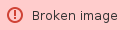 Image Removed Image Removed Image Added Image Added
|
| Anchor |
|---|
| Adding the number of active sessions in the spectator export |
|---|
| Adding the number of active sessions in the spectator export |
|---|
|
Adding the number of active sessions in the spectator export https://jira.secutix.com/browse/TIX2-184 Number of active sessions is missing in the spectator export in the TIXnGO console. Business benefits: Add additional information in the spectator export. - Add a new column "ACTIVE SESSIONS" in the Spectators List/Export CSV file.
- This column is placed right after PINCODE column.
- The values of this column are exactly the values displayed on the Spectators List screen.
  
|
| Anchor |
|---|
| Backoffice SU and BU can also resend communications under Support-Spectator page |
|---|
| Backoffice SU and BU can also resend communications under Support-Spectator page |
|---|
|
Backoffice SU and BU can also resend communications under Support-Spectator page https://jira.secutix.com/browse/TIX2-624 [All organizers] As an AdminTool 2.0 support-user (SU) and basic-user (BU), I can also resend communications under Support-Spectator page (so far only admin-user (AU)). Business benefits: Provide more flexibility to the operations and enhance the Backoffice rights for SU and BU. - Old behavior: only admin-user (AU) can also resend communications in the Backoffice under Support-Spectator page.
- New behavior: support-user (SU) and basic-user (BU) can as well.
- Reference: TIXNGO Portal / Backoffice manual / User roles and privileges: TIXNGO:Backoffice
   
|
|
| Anchor |
|---|
| Security automatic switch from online to offline activations X minutes before Event Start Time |
|---|
| Security automatic switch from online to offline activations X minutes before Event Start Time |
|---|
|
Security automatic switch from online to offline activations X minutes before Event Start Time https://jira.secutix.com/browse/TIX2-2430 Emergency activation on mobile. Business benefits: Provide a last-minute security backup to activate the tickets. - In the way to enable the mobile wallet to activate online-activation tickets in case the phone is actually not online, or the Bluetooth does not work, the following new security parameter has been created:
- Application Settings / key: ticket.emergency.activation / description: Minutes before the event starts to activate tickets offline (set 0 to turn off the feature)
   
|
| Anchor |
|---|
| Ticket transfer UI and UX enhancement including transfer message |
|---|
| Ticket transfer UI and UX enhancement including transfer message |
|---|
|
Ticket transfer UI and UX enhancement including transfer messagehttps://jira.secutix.com/browse/TIX2-225 As a ticket holder, I have a new UI/UX design when transferring my ticket. Business benefits: Personalize with a message the transfer of a ticket. - As a registered wallet user and transferable ticket holder, I can start the transfer process of a transferable ticket directly on the ticket "Send your ticket" section, and on the Floating Action Button (FAB).
- On the "Send your ticket" screen, I can see the transfer ticket summary, and can add additional tickets (c.f. 2022 Weisshorn V3#2022WeisshornV3-Ticketbulktransfer).
- If the new "Transfer Message" feature is enabled in the Backoffice / Application features / transfer-message and in the ticket transfer email template (c.f. transfer.message), I can see a section to input a message to the recipient (max 300 characters), which will be displayed in the email notification. NB: The message will be as well displayed in the receiver wallet, at a later stage of development (c.f. https://jira.secutix.com/browse/TIX2-2312).
|
|
| Anchor |
|---|
| Language selection and FAQ on log-in screen |
|---|
| Language selection and FAQ on log-in screen |
|---|
|
Language selection and FAQ on log-in screen
https://jira.secutix.com/browse/TIX2-1830 As a wallet user, I can select the in-app language on the log-in screen, and access the FAQ. |
| Anchor |
|---|
| Multilingual - PART 1 injection and mobile app |
|---|
| Multilingual - PART 1 injection and mobile app |
|---|
|
Multilingual - PART 1 injection and mobile app
https://jira.secutix.com/browse/TIX2-1769 As organizers, we want to inject multilingual for events and display it on mobile app. PART 1/3 → other 2 PARTs will be deployed at a later stage of development (c.f. PART 2: update multilingual for events directly on AdminTool, Transaction pending, PART 3: export events multilingual from AdminTool). - Organizers to inject their tickets from S-360 (API), or by CSV file on AdminTool with multilingual support.
- Elements: Event name, Event website, Event address (site, line1, line2, line3, city), Group name, Group image, Master event name, Ticket details.
- Languages code (ISO 639-1:2002): Arabic (ar), Catalan (ca), Czech (cs), Dutch Flemish (nl), English (en), French (fr), German (de), Hungarian (hu), Italian (it), Portuguese (pt), Spanish (es), Turkish (tr).
    
- In case an event does not support a spectator’s app language, let display the event’s default language (English) (including its tickets label).
- If an event is supporting a spectator’s app language, let display event information by the app language of this spectator (including its tickets label).
- JSON format example.txt
|
| Anchor |
|---|
| Search and troubleshoot spectators stuck in the registration process |
|---|
| Search and troubleshoot spectators stuck in the registration process |
|---|
|
Search and troubleshoot spectators stuck in the registration process
https://jira.secutix.com/browse/TIX2-190 As an organizer, I can search and troubleshoot Spectators, who did not complete the registration process (for instance to retrieve registration code). - Goal is for organizers to troubleshoot cases:
- Retrieve users' registration code, when registration process has not been completed,
- Retrieve users, who created an account without tickets (never had + already had tickets),
- Retrieve users, who have tickets in pending transfer from another user,
- Retrieve users, who have tickets in pending download (injection).
- Test scenarios
- Spectators that did not complete registration process → search for this spectator in the AdminTool and see the Pincode.
- Inject a ticket to user A which never registered in the system (injection pending) → search for this spectator in the AdminTool with status inactive (similar to user did not complete registration process).
- User A transferred a ticket to user B, who has never registered in the system (transfer pending) → search for this spectator in the AdminTool with status inactive (similar to user did not complete registration process).
|
- PART 1: inject and search by STG in the Ticket List screen
- PART 2: search by STG in the Transaction list, Transaction pending
- PART 3: search by STG in Reports
| Anchor |
|---|
| Ticket's Sub-Target Group (STG), PART 1 injection and search in Ticket List screen |
|---|
| Ticket's Sub-Target Group (STG), PART 1 injection and search in Ticket List screen |
|---|
|
Ticket's Sub-Target Group (STG), PART 1 injection and search in Ticket List screen
https://jira.secutix.com/browse/TIX2-641 As an organizer, I can search by STG in the Ticket List screen. PART 1/3 | Anchor |
|---|
| Ticket's Sub-Target Group (STG), PART 2 search in Transaction list and Transaction pending |
|---|
| Ticket's Sub-Target Group (STG), PART 2 search in Transaction list and Transaction pending |
|---|
|
Ticket's Sub-Target Group (STG), PART 2 search in Transaction list and Transaction pending
https://jira.secutix.com/browse/TIX2-1872 As an organizer, I can search by STG in the Transaction list, Transaction pending. - If the organizer turns on the contingent feature:
- Transactions screen
- Filter by the contingent correctly.
- Export: contingent and seat details are also exported in the excel file.
  
- Pending screen
- Filter by the contingent correctly.
- Export: contingent is exported in the excel file.
  
| Anchor |
|---|
| Ticket's Sub-Target Group (STG), PART 3 search in Reports |
|---|
| Ticket's Sub-Target Group (STG), PART 3 search in Reports |
|---|
|
Ticket's Sub-Target Group (STG), PART 3 search in Reports
https://jira.secutix.com/browse/TIX2-1873 As an organizer, I can search by STG in Reports. - If the organizer turns on the contingent feature:
|
| Anchor |
|---|
| Ticket transfer disabled after Bluetooth beacon activation |
|---|
| Ticket transfer disabled after Bluetooth beacon activation |
|---|
|
Ticket transfer disabled after Bluetooth beacon activation
https://jira.secutix.com/browse/TIX2-1760 Following time activation (online or offline), disable transfer only after ticket check (via beacon or manually). - If a ticket get time-based activated, but the spectator has a last-minute blocker and cannot go to the event, the spectator can still transfer to somebody else. However, if the ticket has been already activated at the event location through a Bluetooth beacon (BT) (or manually), the ticket cannot be transferred.
- The organizer can allow/disable the ticket transfer after the BT activation by setting parameter transferRules.allowTransferAfterActivationByBT to TRUE/FALSE per ticket level (default = TRUE).
- If param is set to TRUE: On mobile, the transfer button is available and the ticket can be transferred to another account as usual after the BT activation.
- If param is set to FALSE: On mobile, the transfer button is not available, if the device is online after the BT activation. The ticket can't be transferred to another account after the BT activation, and have label "non-transferable ticket".
- New endpoint from backend:
- POST /spectator/tickets/secondary-activations: Inform the backend that a ticket was activated for the second time on the spectator side (mostly BT beacon). → Mobile use this flag to hide the "Transfer" button.
- New parameter work for all injections from S-360 injection (via the S-360 Ticket Template Editor) and TIXNGO CSV Injection and TIXNGO single injection.
- The Backoffice AdminTool 2.0 Console has been adapted accordingly.
- On the Edit Event (screenshot), Support ticket screen, Ticket Detail pop-up.
- The new rule of Allow transfer after activation belongs to each group transfer Id.
- Under transfer rules of each ticket, rule (Allow transfer after BT activation) is updated with the value ON/OFF respectively.
- On Support page, organizer can edit the rule to ON/OFF as other transfer rules.
- If rule is not mentioned during injection, Backend to set the default TRUE.
  
|
| Anchor |
|---|
| Ticket deletion push notification with invalidation reason |
|---|
| Ticket deletion push notification with invalidation reason |
|---|
|
Ticket deletion push notification with invalidation reason
https://jira.secutix.com/browse/TIX2-1770 As an organizer, I want to send a push notification with a specific reason while deleting a ticket. - When an organizer deletes a ticket in S-360 (or directly from TIXNGO), the TIXNGO backend triggers a configurable push notification to the user.
- Backoffice AdminTool 2.0 Console > Settings > Multilingual Settings > 32+ new keys added
- Ticket delete notification configuration guideline: Notification & Email Templates#Ticketdeletenotification
|
| Anchor |
|---|
| Screenshot and screen recording protection (native) |
|---|
| Screenshot and screen recording protection (native) |
|---|
|
Screenshot and screen recording protection (native)
https://jira.secutix.com/browse/TIX2-1809 [Screenshot/recording protection] As TIXNGO, I replace ScreenShieldKit existing solution by implementing flutter library screen_protector (available on https://pub.dev/). Related to the previous delivery in 2022 Weisshorn V2: https://jira.secutix.com/browse/TIX2-2 Screenshot and screen recording protection. - The screenshot/recording feature works as previously on iOS and Android.
- Organizer can enable/disable the feature under Backoffice AdminTool 2.0 Console > application features > screen.protect.shot.record.
  
|
| Anchor |
|---|
| Secure offline activation mode with the device's trueTime |
|---|
| Secure offline activation mode with the device's trueTime |
|---|
|
Secure offline activation mode with the device's trueTime
https://jira.secutix.com/browse/TIX2-1755 [All Branded SDK-based App] Secure offline activation mode. Currently, the offline activation is based on the device date-time. So some users can change the phone time and trigger the offline activation before the actual configured time. The main purpose of this new feature is to implement a more secured offline activation to avoid those cheat cases, and to always keep offline activation at the correct date-time by leveraging the device boot and actual local true date-time. Important edge cases: In case the user reboot his/her phone, and then opens the app again, the user will be asked though a pop-up message to connect to the internet (online) at least once. - This internet connection pop-up will appear if (1) the user shutdown/reset/out of battery, and (2) once user opens app again, phone is with no or poor internet connection. The text is adjustable in Crowdin.
In case the user removes and reinstalls the app, the function should work as normal.  
|
| Anchor |
|---|
| Bluetooth beacon identifier in the Backoffice AdminTool 2.0 Console |
|---|
| Bluetooth beacon identifier in the Backoffice AdminTool 2.0 Console |
|---|
|
Bluetooth beacon identifier in the Backoffice AdminTool 2.0 Console
https://jira.secutix.com/browse/TIX2-183 TIXNGO Beacon Identifier not in separate column in the mobile logs in the TIXNGO console. |
| Anchor |
|---|
| Ticket assignement configuration Nationality and Passport number added |
|---|
| Ticket assignement configuration Nationality and Passport number added |
|---|
|
Assign (keep) data missing fields (Nationality + ID passport number) + data feedback to S360
https://jira.secutix.com/browse/TIX2-1962 Assign (keep) data missing fields (Nationality + ID passport number) + data feedback to S360. |
| Anchor |
|---|
| Ticket activation green & blue screens automatic disappearance after X seconds |
|---|
| Ticket activation green & blue screens automatic disappearance after X seconds |
|---|
|
Ticket activation green & blue screens automatic disappearance after X seconds
https://jira.secutix.com/browse/TIX2-2137 Ticket activation / green & blue screen don't disappear by themselves if no click. 
|
| Anchor |
|---|
| More flexibility on in-app Promos |
|---|
| More flexibility on in-app Promos |
|---|
|
More flexibility on in-app Promos
https://jira.secutix.com/browse/TIX2-383 As an AdminTool user, I have more flexibility when setting Promos in the app. 
|
| Anchor |
|---|
| My Profile mandatory information with asterisks * |
|---|
| My Profile mandatory information with asterisks * |
|---|
|
My Profile mandatory information with asterisks *
https://jira.secutix.com/browse/TIX2-1987 As a wallet user, I see an asterisk ("*") next to mandatory fields. |
| Anchor |
|---|
| Registration code 5 tries and same code for 5 times |
|---|
| Registration code 5 tries and same code for 5 times |
|---|
|
Registration code: 5 tries and same code for 5 times
https://jira.secutix.com/browse/TIX2-181 As a wallet user, I receive by email the same registration code 5 times in a row, AND I can try to enter the registration code at a maximum 5 times. As a wallet user, I receive by email the same registration code 5 times in a row (i.e. first email, and then if tapping up to 4 times on "I did not receive my registration code: Resend"), then the registration code changes for the next 5 "Resend" requests, and so on. Sending 5 times the same registration code will help in case of bad network, we want to make sure the end user will enter the correct registration code. As a wallet user, I can enter and confirm a registration code 5 times max, then the wallet will request me to ask for a new registration code. This is a security measure to avoid brut force attack on the backend through API while registering, the backend should grant only 5 tries. After that, the end user will have to ask for a new registration code. The mobile app properly displays and explains the 5 unsuccessful tries and that a new code is required.
|
| Anchor |
|---|
| 2FA to access the AdminTool |
|---|
| 2FA to access the AdminTool |
|---|
|
2FA to access the AdminTool
https://jira.secutix.com/browse/TIX2-1157 As a AdminTool 2.0 user, I have to pass a Second Factor Authentification (2FA) - In the way to increase the security of the system, the organizer admin-user (AU) can enable/disable a Second Factor Authentification (2FA) on the AdminTool for the users (i.e. support-user (SU), basic-user (BU), moderator (Mod)). The feature is disabled by default. If the organizer also wants to activate the 2FA for the AU, they should contact TIXNGO as an additional service.
- Experience
 - At the first login, a QR-Code is displayed to set the secret tokens (e.g. in Google Authenticator mobile app).
- After a first successful login, at the next logins, the user inputs the real time 6-digit secret code (3 attempts max).
- The AU can force the display of a new QR-Code at the next login if needed (which invalid the previous one).
- A comprehensive manual is available in the Backoffice manual / 2-Factor Authentication.
|












































































































